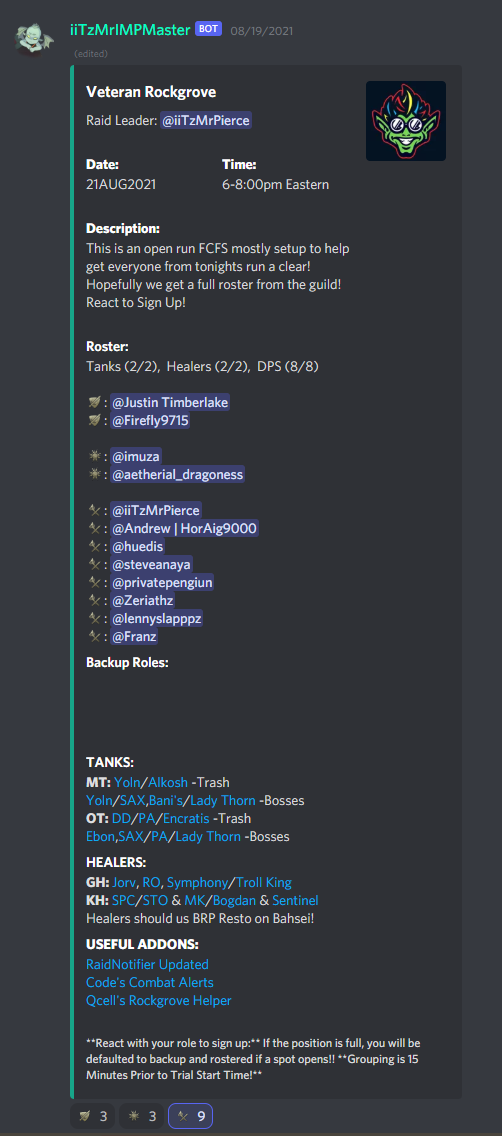Bot Overview
!roster
use !roster <Trial Acronym> <Date> <Time> [Optional Description]
This will launch a roster for the designated trial with support gear recommendations and links to trial guides from popular content creators! When a position on the roster is full, raiders can still react and be slotted as a backup. if a position opens up, raiders will be moved to the roster and receive a dm informing them that they are slotted.
Raid leads can clear all signups easily by adding the “:wastebasket:” reaction to the roster.
Note: At this time there are no permissions so we recommend utilizing channel permissions to limit those who can sign up, or !template for a generic template that can be copy pasted and edited as needed.
use !reset <MessageID of Roster> <Trial Acronym> [Optional Date] [Optional Time] [Optional Description] to change the information in the roster. MessageId and Trial are required as well as any arguments preceding the one you want to update. ie. you must enter everything up to and including the new time if you want to change the Time, however if all things are the same but you want to update the trial from Sunspire to Vet Sunspire, you can simply enter arguments up to and including the trial acronym.
Trial Acronyms follow the standard of the community, vss nss or ss all work, nss and ss provide the same result. There are no special rosters for Hard Modes yet.
All linked information is publicly available content from well know creators and all credit for the content within goes to the respective creative.
Use !help for an interactive help menu with all of the available Commands & Features!
!Pingroster
Use !pingroster <MessageID of Roster> <Position> <Message to send>
This will send an Embed into the channel the command is used, tagging all users int he designated position of the roster. Positions are “Roster”, Backup” or all, allowing you to avoid over pinging.
Uses may include pinging for trial start, grouping notifications, cancelling of trial or updates of information.
!cleared
use !cleared <MessageID of Roster> <@Role> to assign a tag to the “Rostered” raiders. this will allow you to add a role to all rostered users with one command ignoring any backups.
Be sure to check that the roster does not include any no shows. The raid lead can use !removeraider <MessageId of Roster> <@Username of Raider> to manually remove a raider from the roster. Note: the removal of a raider will automatically slot anyone pending in a backup position. If you are using this command to clean up a no show for tagging, it is recommended you assign the tag to the entire roster, then manually remove it from the individual that didnt show. If no backups are waiting then manually removing someone may be best.